A technical indicator is a mathematical manipulation of a security price and/or volumes aimed at forecasting of future price changes.
What is actually a technical indicator?
Traders can and make decisions about if, to open or close positions based on signals coming from technical indicators. Based on their functionalities, technical indicators can be divided into two groups: trend and oscillators. Trend indicators intend to help traders to detect the market swing or show an emerging trend. Oscillators, on the other hand, allow traders to find the perfect entry points or exit points of the online market. In simple words trend indicators show the direction, oscillators act like triggers showing the best possible moment for entry or exit of the market.
How to integrate indicators on your MetaTrader?
Easiest way to apply indicator on your chart is by clicking the ![]() button of the "Charts" toolbar. Indicators can be also attached from the "Navigator" window with Drag and Drop technique or via "Insert – Indicators" menu command.
button of the "Charts" toolbar. Indicators can be also attached from the "Navigator" window with Drag and Drop technique or via "Insert – Indicators" menu command.
Featured Products & Offers
Whale Trader Indicator
Regular Price: $299.00
Special Price $149.00
Example Materials
A technical indicator can be drawn in a separate "indicator window" that has a specific vertical scale, under your chart. As you can see the example snapshot containing the trend indicator MACD:

Or indicator can be directly applied onto the price chart as you can see from the next snapshot which has Moving Average attached.

Yes, keep in mind that you can apply multiple indicators onto the same chart, which most traders refer to call a “strategy”, for example, you can apply 2 Moving Averages to determent the market direction and then a Stochastics oscillator to determine if the market is in the oversold or overbought state.

Customizing Technical Indicators
Besides all the technical analytical parameters and benefits the indicators bring, don’t forget that all the indicators can be color, various elements and parameter customized. All visualizations can be subject to a change to suit the best possible way to a trader. You can double click on top of the indicator with your mouse to open every indicator setup menu or to use the "Data Window" for more visualization information.
All settings can be changed via the “Indicators List”. Right-click with your mouse on top of your chart choose “Indicators List”:
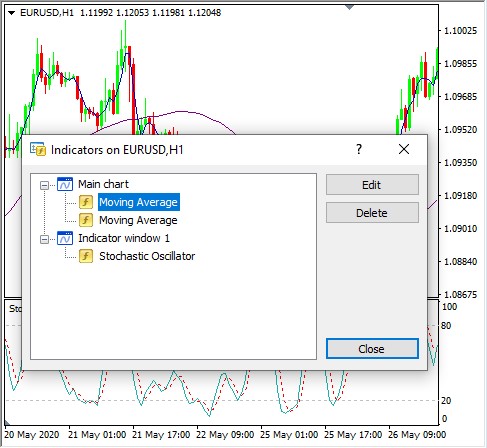
Then choose the indicator you like to customize and press edit.
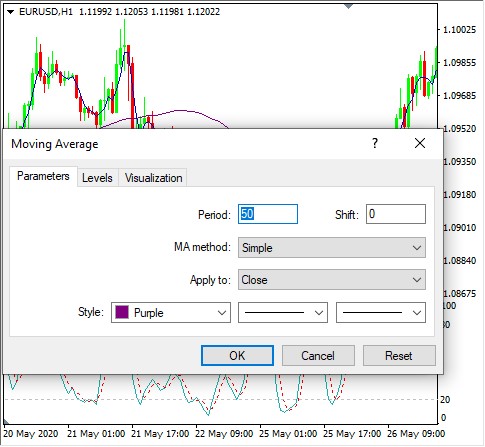
Once the indicator setup is opened you can choose to change and improve your indicator of choice by customizing various settings; Parameters, Levels and of course Visualization.
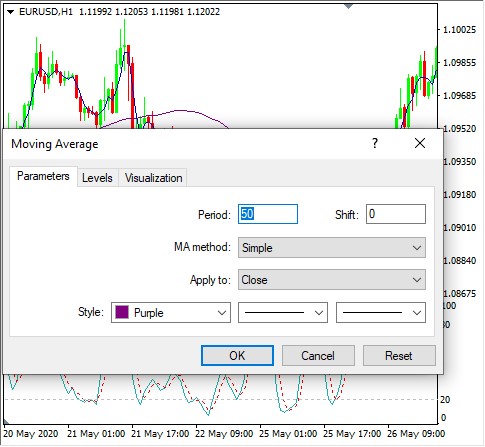
How to remove an indicator from your chart?
In order to remove an indicator, you have to use the “Delete Indicator” option by right-clicking on top of the indicator with your mouse or use the context menu command from the “Delete Indicator Window” which can be accessed again from the “Indicators List”.
Featured Products & Offers
Whale Trader Indicator
Regular Price: $299.00
Special Price $149.00
MetaTrader Indicators
Keep in mind that this is a brief explanation of the topic “MetaTrader Indicators”, the possibilities and customization of a technical indicator cannot be explained within a single post. For more in-depth information we encourage you to make your own due-diligence based on reliable information-sources.





